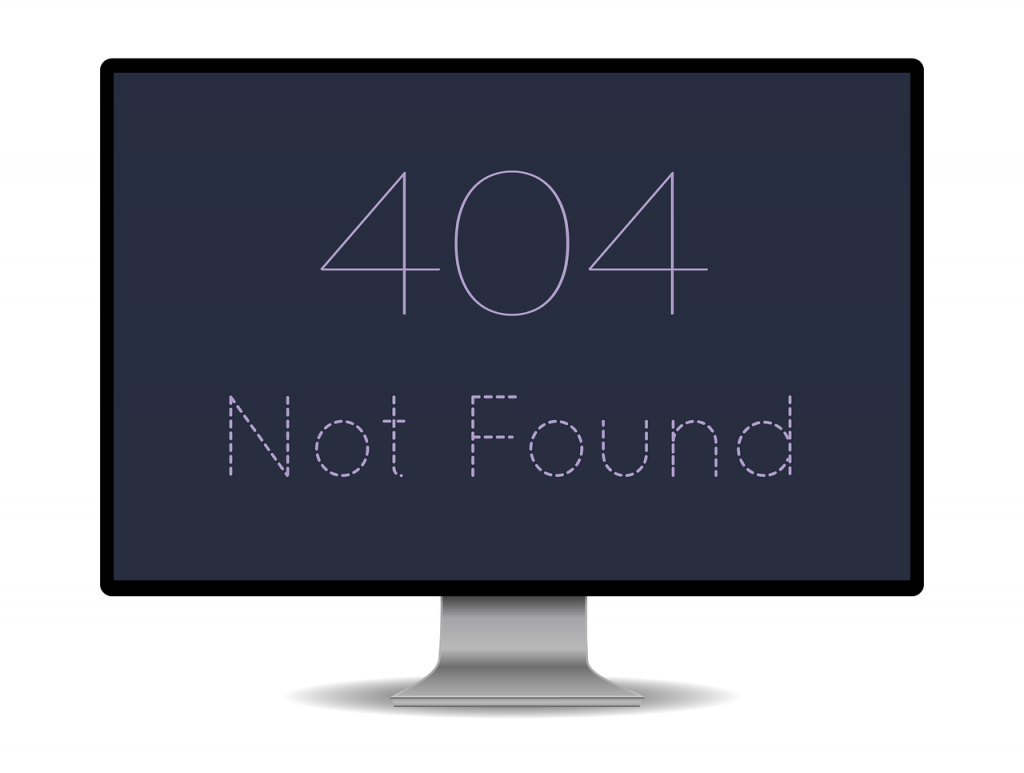At Global ITN we consistently strive to provide our customers with seamless, reliable and transparent IT support and consultancy. We pride ourselves on our extensive experience and customer service, providing market leading IT services to all industry and business sectors. In modern-day business, we are almost entirely reliant on well-functioning technology from computers, phones, printers, internet routers, servers, to name but a few. However, there are times when technology can let us down. In our IT Guidebook: Basic Computer Troubleshooting we list some of the common issues and solutions that our excellent desktop support engineers face when assisting our clients. We hope that this will help others troubleshoot some basic computer issues.
Basic Computer Troubleshooting: Common Windows Errors and How to Fix Them
Computer is running very slow
Solution
- Delete the temp files from your PC by using software call cleaner
- Run a defragmentation on your hard disk
- Scan the hard drive for any bad blocks or corrupted files
- Scan for any virus or malware
- Check for any hardware conflict
- Update Windows and drivers
- Reboot your pc and try again
Windows frequently freezes or stops responding
Solution
- Try closing some of the programs that are open and not in use
- Update the drivers for all the hardware that has been installed on your PC
- Update Windows to the latest update
- Configure your Windows to best performance instead of best appearance
- Run hardware test and diagnostic to check for hardware failure
Computer freezes or locks up
Solutions
- Give it some time for the PC to be back to normal
- Try pressing the caps lock button to see whether you can have the green light on and off
- If the computer is deadlocked than you have to reboot it
- End the task for the application that is not responding
- After trying all the above and there is still a failure, backup your data and re-image your PC
Windows restarts without warning
Solution
From the Desktop, right-click on My Computer.
- Click the Properties option.
- In the System Properties window, click the Advanced tab or the Advanced system settings link
- Click Advanced, click the Settings button under Startup and Recovery
- In the Startup and Recovery window, uncheck the automatically restart check box.
- Click OK.
Fixing the Windows blue screen errors (BSOD)
Solution
- Capture a screenshot of the error message on the screen
- Google the error message to find the solution and apply it
- Do a complete diagnostic of the hardware
- Update the hardware drivers
Missing Microsoft Windows .dll files
Solution
- Identify the missing .dll files
- Download the .dll files from a working PC
- Boot up on safe mode and copy the .dll files to the correct location
- Run SFC
- Click Start
- Type “sfc /scannow” and press enter
Windows programs stop responding
Solution
- Press ctrl+alt+del and restart pc
- Install and Update patches
- Uninstall and reinstall corrupted programs
Regaining computer hard drive space
Solution
Run the Disk Cleanup option
- Click ‘Start’
- Type ‘disk’
- Click on ‘Disk Cleanup’
- When performing disk cleanup select compress old option
- Disable the system restore
- Move swap file
- Disable hibernation
Erasing the hard drive and starting over
Solution
- Open the Start Menu.
- Select the Settings option (looks like a gear).
- In the Settings window, select the Update & security option.
- Select the Recovery option in the left navigation pane.
- Click the Get Started button in the “Reset this PC” section.
- Choose either the Keep my files or Remove everything option, depending if you want to preserve your personal files or delete everything and start over.
- Follow the prompts to begin the recovery process.
Shutting down a Windows computer
- Press the Windows key on the keyboard or click the Start button
- Click the Power option
- Click Shut down
Problems with Windows after installing new software
Solution
- Uninstall and reinstall the software that causing Windows to crash
- Get the latest and updated copy of the licensed software meant for the OS
- If it is 32bit install the 32bit version else in 64bit version
Fixing a fatal exception error
Solution
- Search for the error
- Revert Windows back to an earlier copy
- Update software or check for software patches
- Remove all TSRs
- Delete all program temporary files
- Run ScanDisk and Defrag
- Disable External Cache in CMOS
Fixing illegal operations on a computer
Solution
- Remove or uninstall the corrupted software conflicting with OS
- Update the video driver
- Remove TSR’s or third-party programs
- Data is not read properly from source make sure the disk is clean
For more information on support packages and IT support provided by Global ITN, see www.globalitn.com/new-devor email info@itswebsitedeveloper.com/new-dev